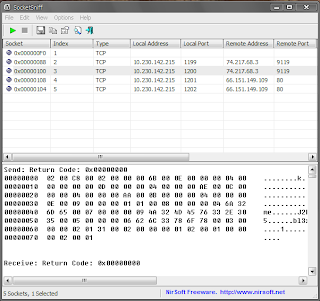 SocketSniff allows you to watch the Windows Sockets (WinSock) activity of the selected process. For each created socket, the following information is displayed: socket
SocketSniff allows you to watch the Windows Sockets (WinSock) activity of the selected process. For each created socket, the following information is displayed: sockethandle, socket type, local and remote addresses, local and remote ports,
total number of send/receive bytes, and more. You can also watch the
content of each send or receive call, in Ascii mode or as Hex Dump.
This utility works on Windows 2000, Windows XP, Windows Server 2003,
Windows Server 2008, Windows Vista, and Windows 7 (32-bit only). Older
versions of Windows are not supported. On x64 version of Windows,
SocketSniff can only work with 32-bit programs.
SocketSniff can work in Vista even when UAC (User Account Control) is
turned on, as long as the process that you wish to inspect run in the
same account and security context of SocketSniff. However, if you want to
inspect a process that runs under administrator account, you must also
run SocketSniff as administrator. (right-click on SocketSniff.exe and
choose 'Run As Administrator')
versions of Windows are not supported. On x64 version of Windows,
SocketSniff can only work with 32-bit programs.
SocketSniff doesn't require any installation process or additional dll
files. In order to start using it, simply run the executable file -
SocketSniff.exe
After running it, select the process that you want to inspect, and click
Ok. You must select a process that already loaded the winsock library,
otherwise, the action will fail. After clicking Ok, SocketSniff will
start showing the activity of Windows socket for the selected process.
The upper pane displays the list of all created sockets. When selecting a
socket in the upper pane, the lower pane displays the receive and send
calls of the selected socket.
files. In order to start using it, simply run the executable file -
SocketSniff.exe
After running it, select the process that you want to inspect, and click
Ok. You must select a process that already loaded the winsock library,
otherwise, the action will fail. After clicking Ok, SocketSniff will
start showing the activity of Windows socket for the selected process.
The upper pane displays the list of all created sockets. When selecting a
socket in the upper pane, the lower pane displays the receive and send
calls of the selected socket.
SocketSniff can work in Vista even when UAC (User Account Control) is
turned on, as long as the process that you wish to inspect run in the
same account and security context of SocketSniff. However, if you want to
inspect a process that runs under administrator account, you must also
run SocketSniff as administrator. (right-click on SocketSniff.exe and
choose 'Run As Administrator')
In order to translate SocketSniff to other language, follow the
instructions below:
1. Run SocketSniff with /savelangfile parameter:
SocketSniff.exe /savelangfile
A file named SocketSniff_lng.ini will be created in the folder of
SocketSniff utility.
2. Open the created language file in Notepad or in any other text
editor.
3. Translate all string entries to the desired language. Optionally,
you can also add your name and/or a link to your Web site.
(TranslatorName and TranslatorURL values) If you add this information,
it'll be used in the 'About' window.
4. After you finish the translation, Run SocketSniff, and all
translated strings will be loaded from the language file.
If you want to run SocketSniff without the translation, simply rename
the language file, or move it to another folder.
instructions below:
1. Run SocketSniff with /savelangfile parameter:
SocketSniff.exe /savelangfile
A file named SocketSniff_lng.ini will be created in the folder of
SocketSniff utility.
2. Open the created language file in Notepad or in any other text
editor.
3. Translate all string entries to the desired language. Optionally,
you can also add your name and/or a link to your Web site.
(TranslatorName and TranslatorURL values) If you add this information,
it'll be used in the 'About' window.
4. After you finish the translation, Run SocketSniff, and all
translated strings will be loaded from the language file.
If you want to run SocketSniff without the translation, simply rename
the language file, or move it to another folder.
This utility is released as freeware. You are allowed to freely
distribute this utility via floppy disk, CD-ROM, Internet, or in any
other way, as long as you don't charge anything for this. If you
distribute this utility, you must include all files in the distribution
package, without any modification !
The software is provided "AS IS" without any warranty, either expressed
or implied, including, but not limited to, the implied warranties of
merchantability and fitness for a particular purpose. The author will not
be liable for any special, incidental, consequential or indirect damages
due to loss of data or any other reason.
To download this software please click here
No comments:
Post a Comment
Note: Only a member of this blog may post a comment.